CEP User Reports | Back To Previous Page
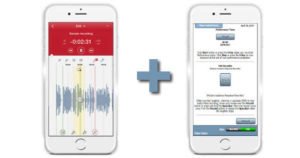
Whether you are using Comedy Evaluator Pro (CEP) on your desktop device, mobile device or both – your smartphone is a very valuable tool that you can easily use in conjunction with CEP.
As you are probably aware, CEP allows you to evaluate any recorded stand-up comedy performance by easily listening to and measuring the frequency and duration of each PAR episode of laughter, cheering or applause (PAR = Positive Audience Response) that occurs during that recorded performance. But additionally…
Your smartphone allows you to easily get an audio recording of any performance that you do. But before I move forward, please note:
When you hit the stage for any performance, 100% of your focus should be on delivering your material and possibly making any adjustments you may need to make on the fly. Any sort of performance evaluation considerations should happen AFTER a performance – not during a performance.
Also, there are two primary instances where you will want to obtain a recording of your act for performance review:
- All or parts of your stand-up comedy routine are not reaching the PAR levels you desire.
- You are performing new material integrated with already proven and effective stand-up comedy material.
With that said, let’s start with easily getting an audio recording first.
Audio Recording Using Your Smartphone
Many smartphones already have a built-in app to record audio. If not, you can install a free app that will allow you to do that on your phone.
Here are several considerations for either a built-in or added audio recorded app:
How long will it allow you to record? For short performances, 15 minutes or less of recording time will usually be more than enough time and your phone should be able to easily accommodate that provided you have the storage space available.. For recording longer performances, you will want to make sure the app you are using will cover that time.
Desktop users: How do I get the audio recording from my phone to my desktop? Well, no need to transfer the audio file — you can simply listen to it from your phone and do the evaluation on your desktop device.
But if you did want to get the audio recording from your smartphone to your desktop, this is done by simply connecting your phone to your desktop via a USB port and selecting the File Transfer option instead of charging.
Another way that you can usually get the recorded audio file to your desktop device is by simply sharing it to your primary email address (which will provide the recording as an attachment to that email). Then, you just access your email via your desktop device to retrieve your attached audio recording.
Note: some external audio recording applications may make it difficult to access your recordings you make unless you upgrade to a “premium” version. My advice – find a different audio recording app without those access restrictions. Test the recording capabilities and potential limitations of ANY audio recording application before you attempt to record a live comedy performance.
About Audio Recording Your Performances
Once you have located (or installed) the audio recording recording app on your phone (and you have tested it), all you need to do is start to record right before you get on stage and turn it off once you leave the stage.
The best place to put your phone is on the stool next to the microphone )if provided). You could keep it in your back pocket (like most do to carry their phone), but please note that your body may block the sound generated by the audience.
If there is no stool to sit your phone on and you don’t have any front pockets you can use for your phone while recording a performance, I would set you phone on the stage floor behind you, out of the way from potentially getting stepped on.
Note: Due to the possibility of theft, I would NOT leave my own phone on a patron table, even one near the stage.
While an audio recording does not have to be perfect, it does need to be able to adequately record the audience responses loud enough that you can conduct an accurate performance evaluation.
Final Notes
Before you use your built-in (or installed) audio recording app for recording a performance, test it. You should be able to adjust it for maximum audio pick up.
You can conduct a CEP evaluation right after a performance using the mobile version CEP. Just make sure that both the audio recording and CEP are both ready to go.
CEP will identify where your PAR events occurred during a performance based on when you start the evaluation on your recording, not from the actual beginning of the recording (which there may be some “dead” time before you actually start delivering your act in your recording).
If you are strictly a mobile CEP user and want to retain a record of your performance, you will need to install a scrolling screen shot app to do that. Details about this are covered in this brief CEP user report.
Audio files (just like video files) can take up a significant amount of space on a mobile device, especially if the recording is done frequently. So you will need to keep an eye on that and make sure space remains for future audio recordings.
